Reports & Analytics
In this article, learn how to view, filter, and export various types of reports:
Sales Analytics
To monitor your revenue stream, go to the top menu and select Sales Analytics from the dropdown.

In the Sales Analytics page, you can filter your results by date range or time span. The top courses by revenue and list of transactions are displayed, which can be downloaded by clicking on the blue download button on the right.
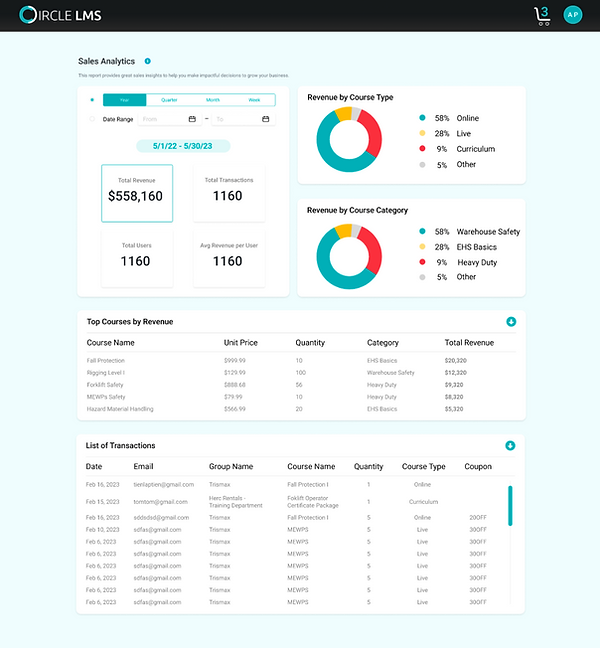
My Training Report
My Training Report presents you with your own course completion report. From the top menu bar, go to Reports, then select My Training Report from the dropdown menu.
To generate a report, select the course type and date range and click “Get Report”.
Manager Reports
Managers may run reports on their direct reports through the Manager Reports. From the top menu bar, go to Reports, then select Manager Reports from the dropdown menu.
There are various types id Manager Reports available for different tracking purposes:

I. My Direct Report List
My Direct Report lists out all your active direct reports. You may download the report by clicking the "Export" button.

II. Course Completion Report
The Course Completion Report allows you to track course completion and expiration information for certain course(s), for your direct reports.
A variety of filters are available for you to narrow the results down to certain criteria. Date range is the only required field, but you may click on the "More" button to show advanced search criteria. After applying your desired filters, click "Get Report" to see the results.
Click the "Export" button to download the full report.
III. Compliance Report
The Compliance Report allows you to check your direct reports’ compliance status on their mandatory trainings.
Curriculum or Course is the only required field. To filter the result by other variables, you may click on the "More" button to show advanced search criteria. After applying your desired filters, click "Get Report" to see the results
Click the "Export" button to download the full report.
Admin Reports
There are various types of Admin reports available for different tracking purposes:
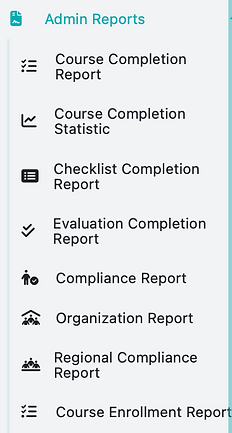
The Course Completion Report allows you to track course completion, certificates, and expiration information for all users in the system.
The Checklist Completion Report and Evaluation Completion Report allows you to track completion of system wide evaluations, checklists, and surveys .
The Compliance Report allows you to check users' compliance status on their mandatory training.
The Organization Report delivers the compliance status of the entire organization of a selected manager.
The Regional Compliance Report allows you to check compliance status for a Region or a Site.
The Course Enrollment Report shows the enrollment and completion status of each course for each user.
The Training Hours Report shows user's total assigned hours, completed hours, and remaining hours for mandatory training.
Each report has different filters available for you to narrow the results down to certain criteria. After filling in the required field, you may click on the "More" button to show advanced search criteria. Once you have applied your desired filters, click "Get Report" to see the results
Click the "Export" button to download the full report
Training Overview
The Training Overview Report shows company-wide statistics, including total completions, most popular courses, most active sites, and company compliance by department/job class.